Position: Resource - Partition Managerment - A FREE External Hard Drive Repair Tool for External HDD Repair
Contents:
If you're experiencing issues with your external hard drive, you may be wondering if it's time to repair it. Here are some factors to consider:
If your external hard drive is already corrupted (files are not accessible) now, you shouldn't be reluctant to take measures to recover lost data and repair the drive.
External hard drives can become corrupted due to a variety of reasons, including:
Are external hard drives repairable? Yes, external hard drives are repairable in many cases. The method of the repair will depend on the type and severity of the issue: for logical problem, you can follow troubleshoots here to repair the drive without losing data; for physical problems, the repair will be difficult and expensive, and sometimes replacing the drive will be more cost effective.
Important: Rescue Data from The Corrupted External Hard Drive Before Repairing It
It is strongly recommended to recover or back up any important files before attempting to repairing the external hard drive. This is because most hard drive repairing methods may cause further data loss or even make file unrecoverable. When the drive is accessible, data backup can be done by copying files to another storage device via Copy_Paste; while if the external hard drive is not accessible, data recovery will need the help of data recovery software like DiskGenius. Now let's take a look at how to recover data from corrupted external hard drives at home:
Step 1. Install and launch external hard drive recovery software DiskGenius. Right-click the corrupted drive and choose "Load Current Partition Intelligently".
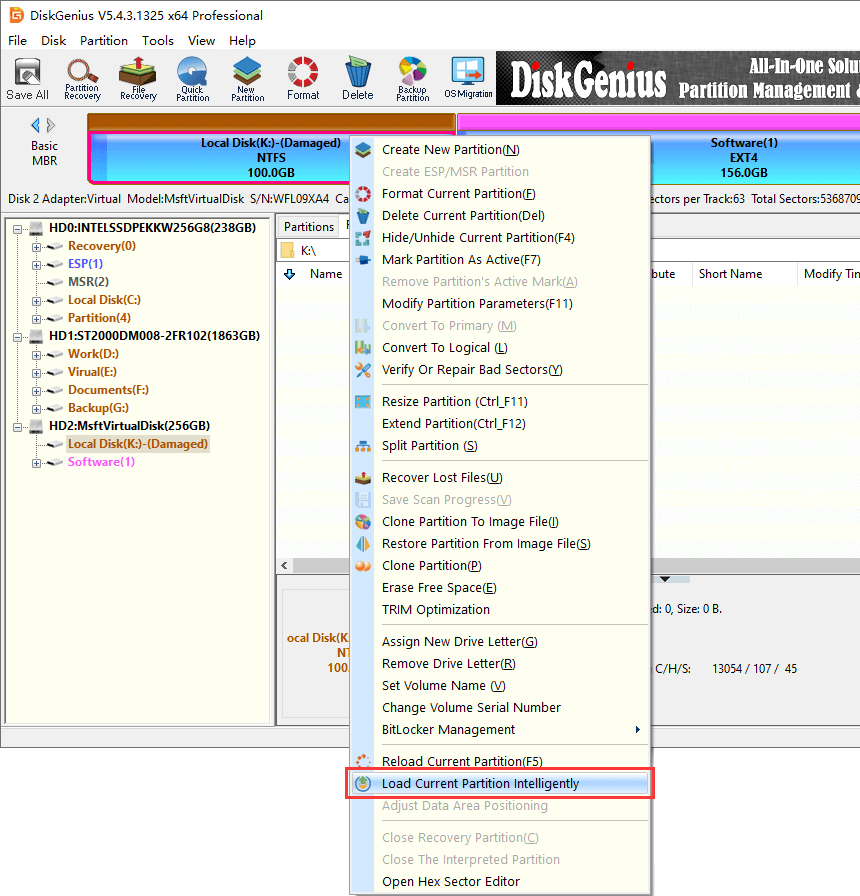
Step 2. Then export files you want to restore to another location. If this feature cannot find your files, then use "File Recovery" feature to scan the drive (see rest steps).
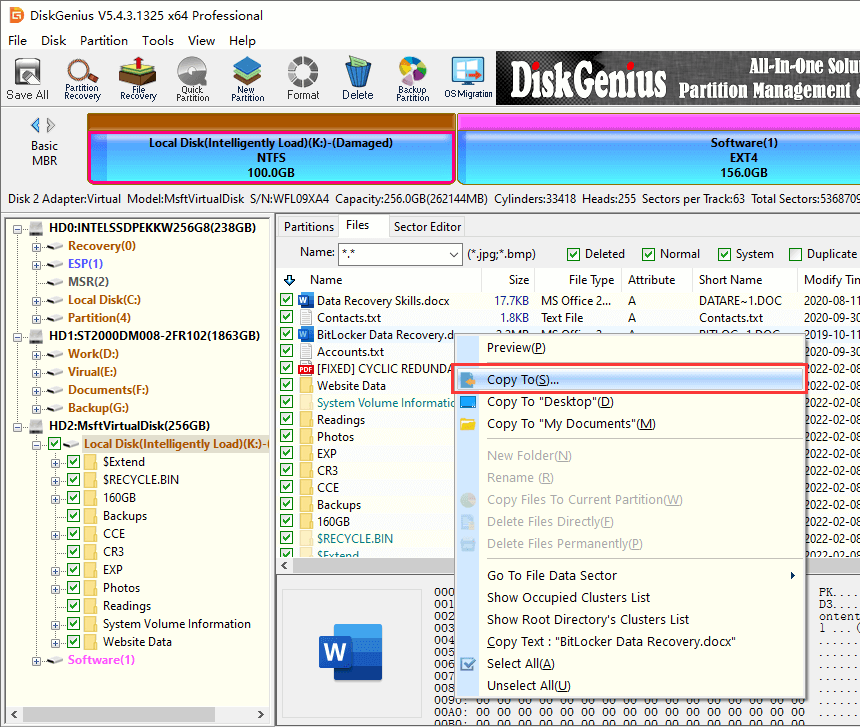
Deeply scan the corrupted drive to search for lost files:
Step 1. Click the corrupted drive again and click "File Recovery" button.
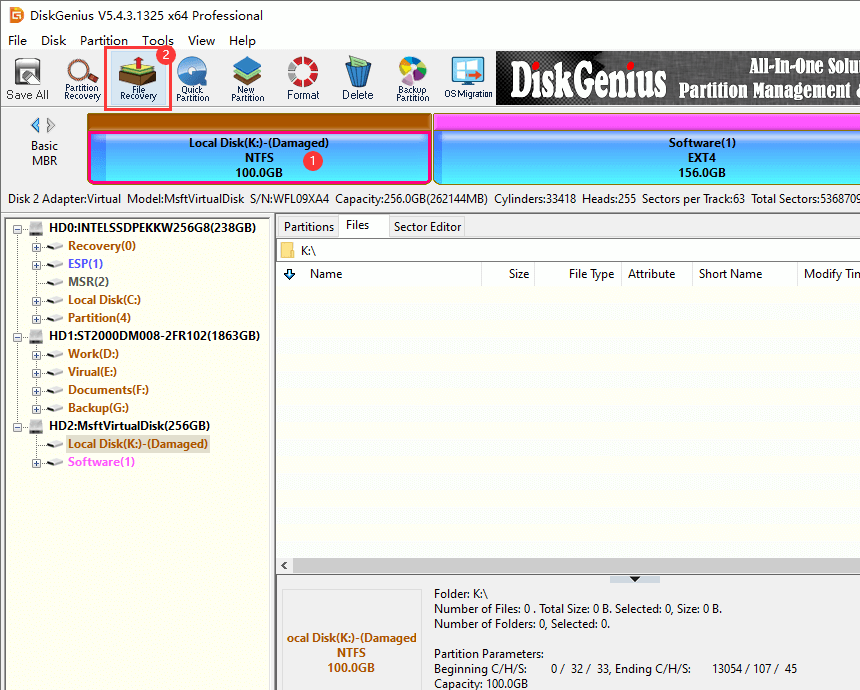
Step 2. Click "Start" to let the software scan the drive.

Step 3. The scanning may take a while, which mainly depends on the size and speed of the drive.
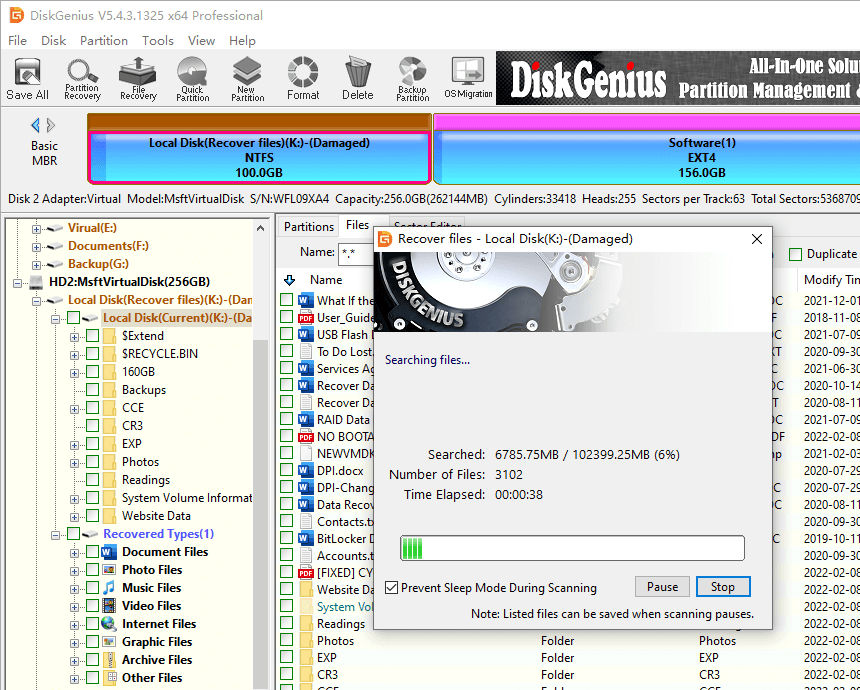
Step 4. Preview files to check if they are recoverable. File preview shows file content in its original size, enabling you to judge whether it is still recoverable.
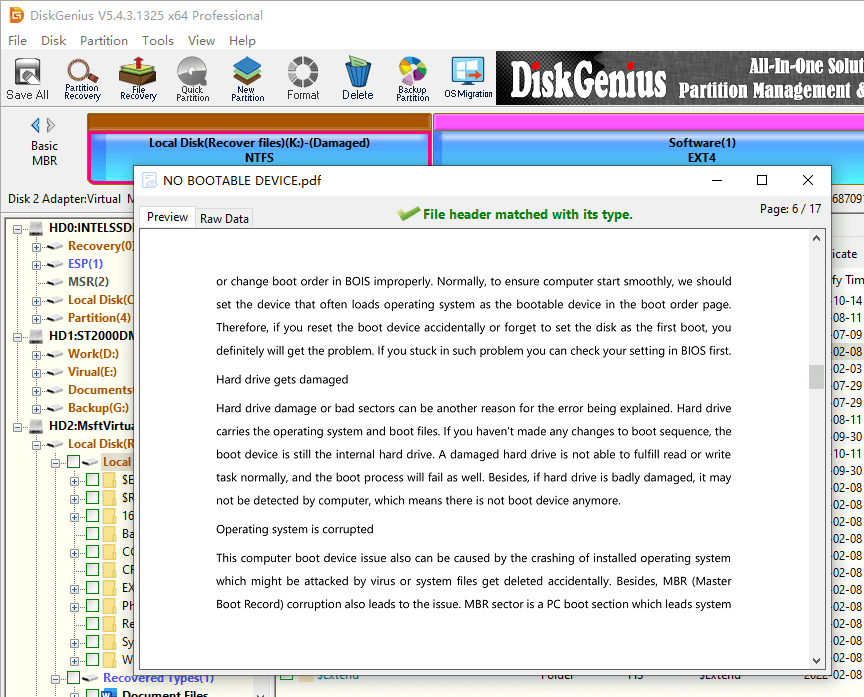
Step 5. Copy files you want to keep to another partition or disk.

Method #1: Run Disk Checking in Windows File Explorer
Step 1. Press Windows key + E to open Windows File Explorer.
Step 2. Right-click the external hard drive and click "Properties".
Step 3. In the Properties window, click the "Tools" tab, and click "Check" in the error checking section.
Step 4. Click "Scan and repair drive", and Windows will begin scan the drive for errors and fix them if it finds any.
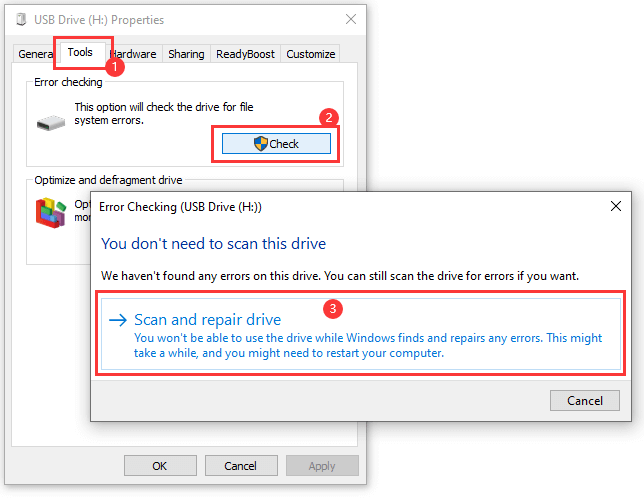
Method #2: Check Bad Sectors for the External Hard Drive
DiskGenius Free Edition can check and repair bad sectors for internal hard drives, SSDs, external hard drives, USB flash drives and memory cards. The bad sector scanning process is read-only to the device and does not affect data on the drive. However, bad sector repairing is likely to damage data. Thus, if you haven't backed up data, you can check bad sectors only to get a general understanding of the health status of the drive. Moreover, DiskGenius can also check the SMART data, which can help you quickly check the external HDD heath. See detailed steps below:
Check external hard drive health status:
Step 1. After DiskGenius Free Edition is launched, select the drive for which you want to check heath status, and click "View S.M.A.R.T. Information".
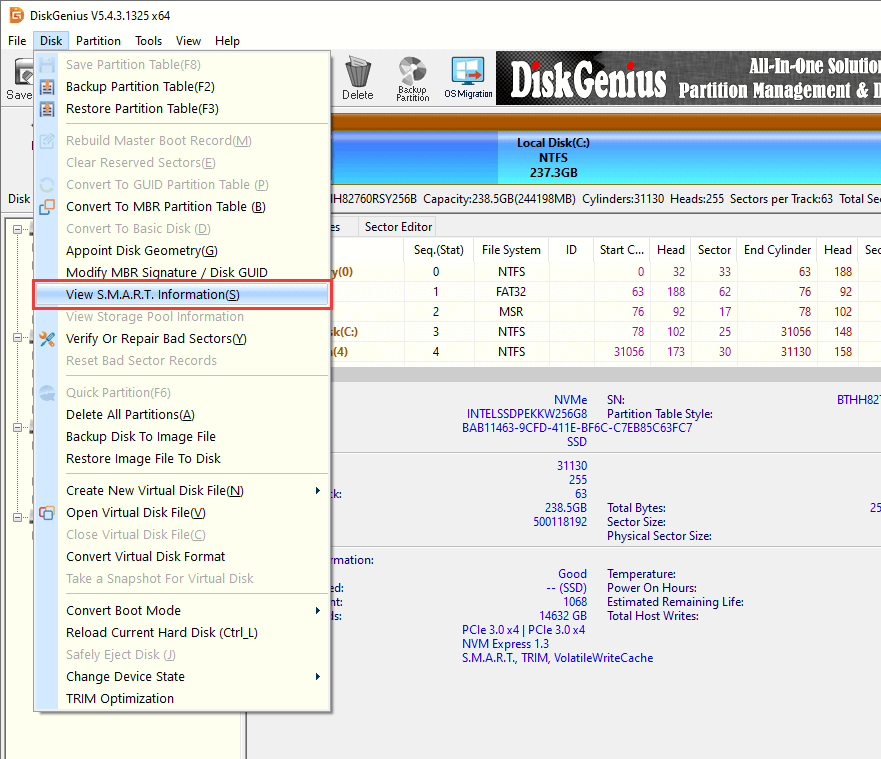
Step 2. In the new window, you can see the disk heath status and other parameters.
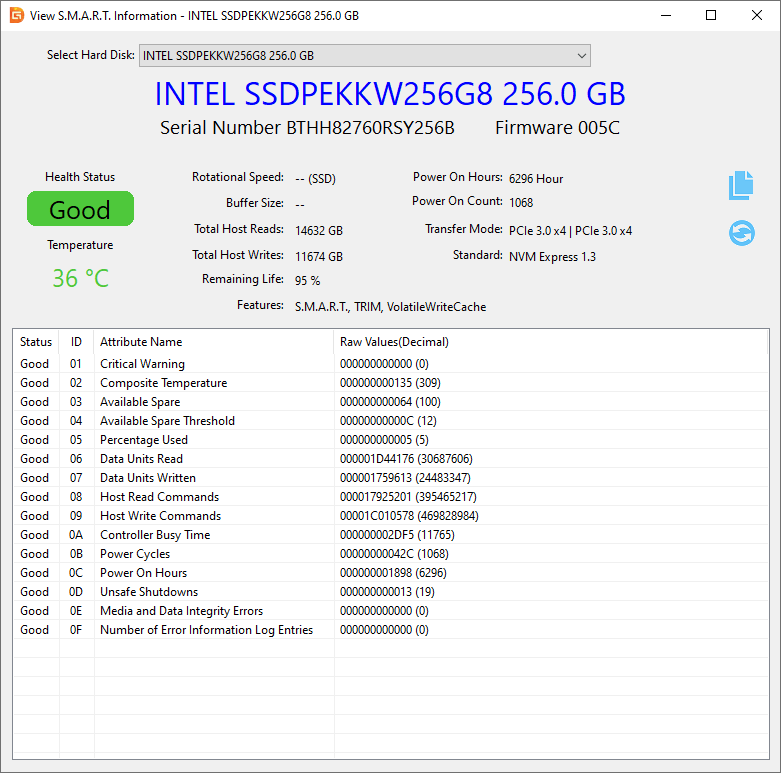
Check bad sectors:
Step 1. Select the disk for which you want to check bad sectors, click "Disk" and then choose "Verify Or Repair Bad Sectors".
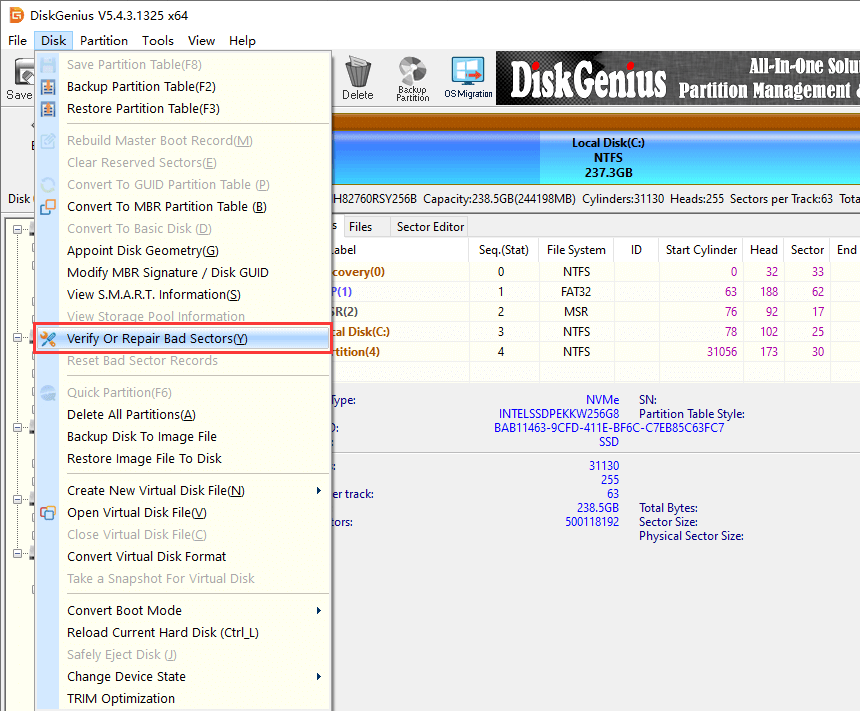
Step 2. Click "Start Verify" button to scan the drive and verify if there are bad sectors.
The scanning process may take some time, which mainly depends on the size and speed of the drive being checked. Wait with patience please.
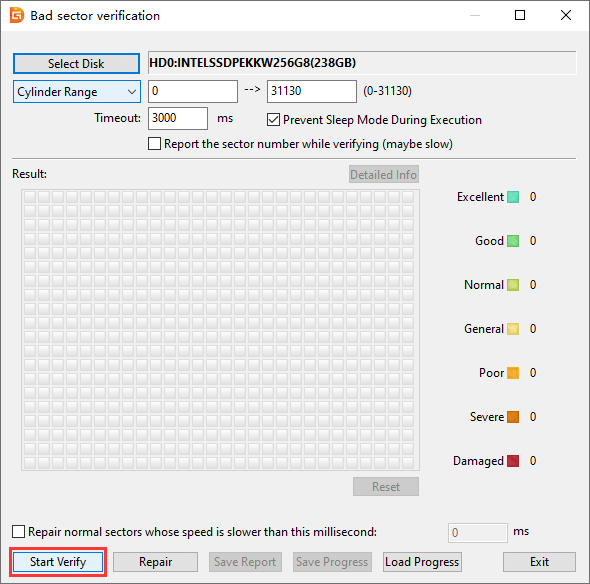
Method #3: Format the External Hard Drive to NTFS or FAT32 (3 Ways)
Formatting a corrupted hard drive can sometimes repair it, but it will also erase all data on the drive. Formatting is a process of creating a new file system on the hard drive, which can fix certain types of file system errors that cause corruption. However, if the drive has physical damage, formatting will not fix it. It's always best to try other data recovery methods before resorting to formatting.
Here are methods to format the external hard drive:
Way 1. Format external hard drive in Windows File Explorer
Step 1. Open File Explorer and find the external hard drive partition. Right-click it and choose "Format".
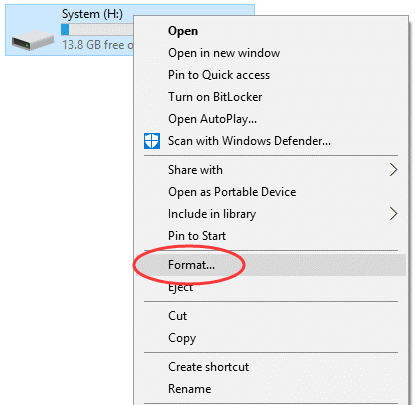
Step 2. Select the desired file system (e.g., NTFS), allocation unit size, and volume label. Then click "Start" button.
Step 3. Click "OK" to confirm the operation and start the formatting.
Way 2: Format External hard drive in Disk Management
Step 1. Right-click the Start menu to locate Disk Management from the list and open it.
Step 2. Right-click the drive that you want to format and choose "Format" from the context menu.
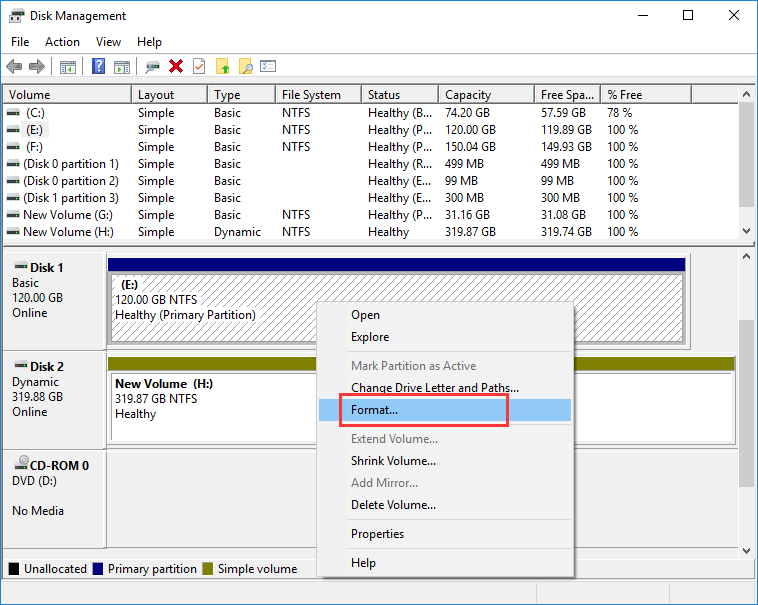
Step 3. In the format window, select a proper file system and click "OK" button.
Step 4. Click "OK" again to confirm the format. Then wait for the process to complete.
Way 3: Format the external hard drive using DiskGenius Free Edition.
DiskGenius Free Edition can format an external hard drive to file system type including, FAT32, NTFS, exFAT, EXT4, EXT3, and EXT2, even though the drive has very large capacity.
Step 1. Launch DiskGenius Free Edition, right-click the partition you want to format and select "Format Current Partition" from the appeared menu.
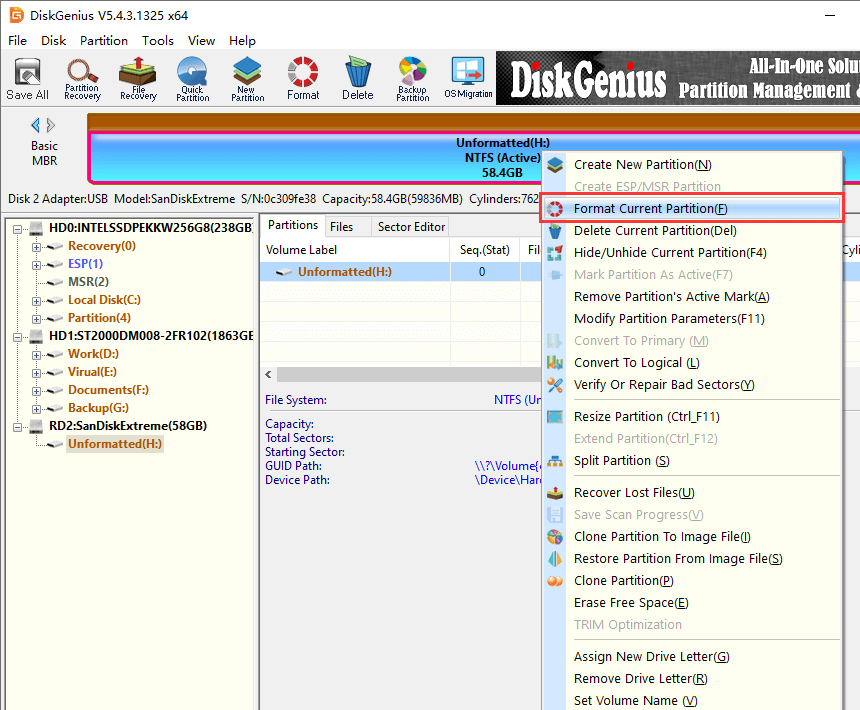
Step 2. Select a desired file system type from the drop-down list and click "Format" button.
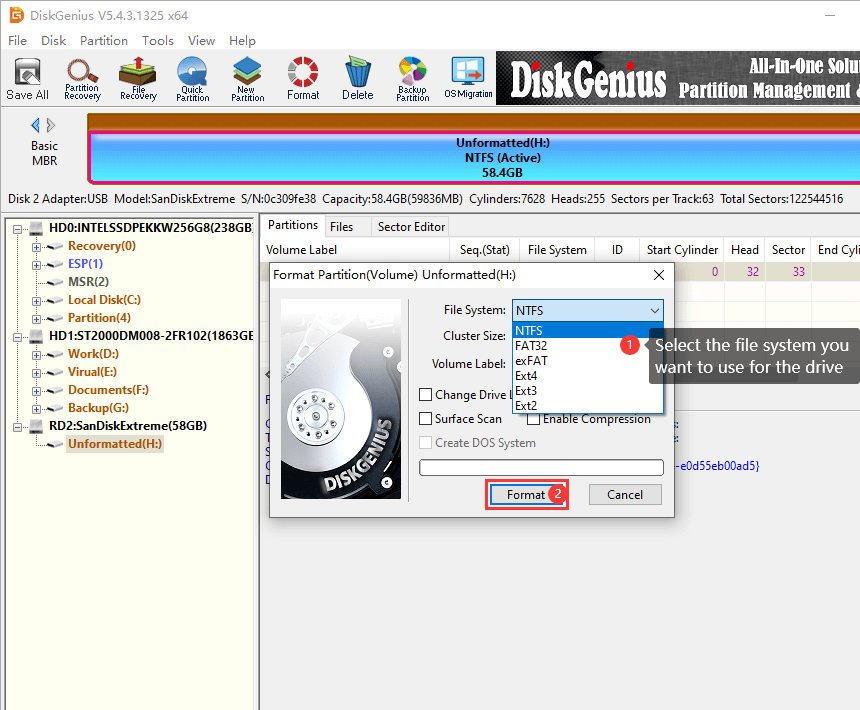
Step 3. Confirm that you want to proceed with the format by clicking "Yes".
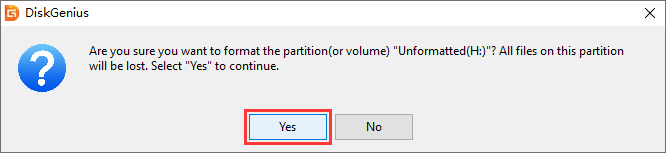
Method #4: Use Manufacturer-Provided Tools
If your external hard drive is still under warranty, you may be able to use the manufacturer-provided tools to repair it. Here are the general steps you can follow:
Step 1. Visit the manufacturer's website and download the appropriate diagnostic and repair tools for your external hard drive model.
Step 2. Connect your external hard drive to your computer and run the manufacturer-provided diagnostic tool to determine the specific issue with your drive. Follow the on-screen instructions to complete the diagnosis process.
Step 3. If the diagnostic tool identifies a problem that can be repaired, use the repair function provided by the tool to fix the issue.
If the manufacturer-provided tools cannot fix the issue, you may need to contact the manufacturer's customer support to request a repair or replacement under warranty.
It is important to note that not all external hard drive manufacturers provide diagnostic and repair tools, and not all tools are compatible with every model of external hard drive. Be sure to follow the instructions provided by the manufacturer carefully to avoid any further damage to your external hard drive.
External hard drives are convenient devices for storing large amounts of data, but they can fail for a variety of reasons. When an external hard drive is corrupted, it means that the data stored on it may become inaccessible or unusable. Here are some possible scenarios that can occur when an external hard drive is corrupted:
If your external hard drive becomes corrupted, it's best to stop using it immediately and start the data recovery and disk repairing by following steps presented in this article. Steps related external hard drive repair and data recovery are easy to follow, and there is no need to seek help from computer repair technicians or data recovery experts. For all this, it is still important to regularly back up your data to prevent loss in case of external hard drive corruption.
1. How do I fix my external hard drive that won't read?
If your external hard drive is not being recognized by your computer or is not reading data properly, here are some troubleshooting steps you can try: check connections, restart computer, try a different computer, update drivers, try a new enclosure, or seek professional assistance.
2. Can you repair an external hard drive without losing data?
Yes, it is usually possible to repair an external hard drive without losing data. The extra step should be done before the repairing is data recovery. Damaged external hard drive data recovery can be done by recovery software or professionals, depending on the severity of the damage to the hard drive.
3. Can a corrupted external hard drive be saved?
In many cases, a corrupted external hard drive can be saved, and data can be recovered. However, the success of data recovery and saving the hard drive depends on the extent and cause of the corruption. Data recovery software like DiskGenius Professional Edition can be used to recover data from a corrupted hard drive. The recovery software works by scanning the drive for lost data and recovering it to a new location.
4. How do I fix a corrupted and unreadable external hard drive?
You can try fixing a corrupted and unreadable external hard drive on your own using various tools and methods, but the success of these attempts depends on the extent and cause of the corruption. However, it's important to note that attempting to fix a corrupted external hard drive on your own can be risky and may result in further damage or data loss. For step-by-step guides, please refer to: External Hard Drive Corrupted and Unreadable Fixed without Data Loss
5. How much does it cost to fix an external hard drive?
The cost of fixing an external hard drive varies depending on the type and extent of the problem.
If the problem is caused by logical issues, such as corrupt file system, software conflicts, or bad sectors, then it may be possible to fix the external hard drive using disk repair tools or data recovery software. The cost of software tools ranges from free to several hundred dollars depending on the features and capabilities of the tool.
If the problem is caused by physical damage, such as a broken drive head, motor failure, or a damaged printed circuit board (PCB), then the drive may need to be repaired professional repairing center nearby. The cost might be more than buying a new external hard drive.
6. How do I fix my faulty external hard drive?
The steps to fix a faulty external hard drive depend on the cause of the problem. Here are some general steps you can try: make sure the connection between the drive and computer is proper, run disk checking, scan for bad sectors, format the drive, etc.
7. How can I recover data from a damaged external hard drive?
Data can often be recovered from a damaged external hard drive, although it depends on the extent of the damage. If the damage is minor, such as a few bad sectors, then data recovery software may be able to recover most or all of the data on the drive. For step-by-step guide, read the article: How To Recover Files from Unformatted / RAW External Hard Drive?
However, if the damage is more severe, such as physical damage to the drive's platters or heads, then it may be more difficult or impossible to recover the data. In cases of physical damage, a professional data recovery service may be able to recover data by disassembling the drive in a cleanroom environment and using specialized equipment to read the data directly from the platters. This can be a costly and time-consuming process, but it may be the only way to recover important data from a severely damaged external hard drive.
8. What causes a hard drive not to read?
If you are having trouble reading your hard drive, it's important to diagnose the problem as soon as possible to prevent further damage or data loss. There are several reasons why a hard drive may not be reading: connection issues, faulty drivers, corrupted file system, mechanical failure, virus, bad sectors, etc.
9. Which is better chkdsk R or F?
The "chkdsk /r" and "chkdsk /f" commands both serve different purposes, and which one is better depends on the specific situation. In general, if you are experiencing issues with file system errors or corruption, the "chkdsk /f" command is a good starting point. If you suspect that your hard drive may have physical damage, such as bad sectors or other types of data corruption, then the "chkdsk /r" command may be more appropriate.
10. How do I get my external hard drive to work again?
Here are some steps you can try to get your external hard drive to work again: backup files, update drivers, change a new USB cable or enclosure, format the drive, check bad sectors, etc.
11. What is the common problem of external hard drive?
The common problems with external hard drives include: external hard drive become RAW (cannot open and asks format), full off unallocated space, slow read/write speed, stop responding, data loss, not showing up in Disk Management, etc.
12. What is the average life of an external hard drive?
The average life of an external hard drive depends on several factors such as usage, storage conditions, and quality of the drive. Generally speaking, an external hard drive can last anywhere from 3 to 5 years on average. However, some drives may fail within a few months of use, while others may last for over a decade.
Factors that can affect the lifespan of an external hard drive include how frequently it is used, how it is handled and transported, the storage conditions (e.g., temperature and humidity), and the quality of the components used in the drive. It's important to keep in mind that external hard drives are not designed to last forever, and failure can happen at any time. Regular backups of important data can help minimize the risk of data loss due to drive failure.
DiskGenius - Powerful data recovery software to retrieve files from formatted/RAW partition, restore lost partitions, recover deleted files, recover RAID data, analyze hex data and more.
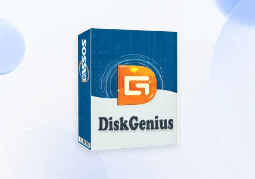
DiskGenius is a one-stop solution to recover lost data, manage partitions, and back up data in Windows.
Download