Position: How Tos - Data Recovery - How to Recover Deleted Photos from SD Cards for Free?
DiskGenius - The best photo recovery software to get back deleted photos from SD cards, pen drives, etc.
ô Free DownloadTable of Contents
"May I know what is the best method to recover deleted/lost photos and videos from a memory SD card? Photo and photo were deleted from a digital camera by pressing the delete button. Those files were stored on the SD card inserted to the camera. I connected the SD card to computer, those photos indeed disappeared. Any method and suggestion will be appreciated, especially the method proved effective in SD card recovery. Thanks a lot!"
The SD (Secure Digital) card benefits users in many ways, and it gains popularity among various digital products. It is designed with small size and large capacity to store all kinds of files, including photos, videos, music, documents, email and so on. If you are using a digital camera, mobile phone, GoPro, camera cords, etc. you are likely to be an SD card user. Deleting files from SD card is one of the common data loss issues you may encounter, for instance, you may mistakenly delete photos or videos from SD cards during viewing files, virus or malware may remove important files before backup, an accidental formatting can also wipe all data.
Is it possible to recover deleted photos from SD card? Do not panic, SD card photo recovery is possible in most situations! The photos you accidentally deleted from an SD card are not wiped completely. In fact, operating system only removes file records from the File Allocation Table in file system, and deleted photos remain on the SD card being invisible. So deleted photos are recoverable. However, the disk space is marked as Free, which means you can make use of the space again. If you continue storing data to the SD card, the free space will be occupied by new data, overwriting those deleted photos. When that happens, deleted photos turn to unrecoverable.
Hence, the key of recovering deleted photos is preventing data overwriting in the first place. Before finding a working photo recovery program, you should stop using the SD card, for example, you may as well turn off the device and take out the SD card.
Search the phrase "how to recover deleted photos from SD card for free" on Google, you will find a number of photo SD card recovery programs. If you do not plan to purchase any recovery software, you can start with freeware, for example, CuteRecovery Free (formerly known as EassosRecovery Free). CuteRecovery Free is the free edition of EASSOS hard drive data recovery software, and it covers all functions of the full edition, helping you quickly and easily recover deleted, lost or formatted data. Here is a quick list of highlights:
Photo deleted recovery software free download and follow steps below to get back deleted photos and videos from memory cards.
Step 1. Free download and install free SD card recovery software CuteRecovery Free on your PC.
Anyone can free download CuteRecovery Free edition to search for lost data and recover 1GB found data for free. Make sure the software should not be installed to the drive from which you want to recover data.
Step 2. Connect your SD card to computer.
A card reader can help you connect the SD card to computer when there is not a built-in SD card reader on your computer. After the SD card is connected to your PC, open Disk Management to check if it can be detected.
Step 3. Launch CuteRecovery Free and choose "Recover Deleted Files" on the main interface.
CuteRecovery Free provides 4 recovery options, and the first step is choosing a proper recovery mode based on data loss situation. If you want to recoevr data from a formatted SD card, then choose "Recover Files From Partition".
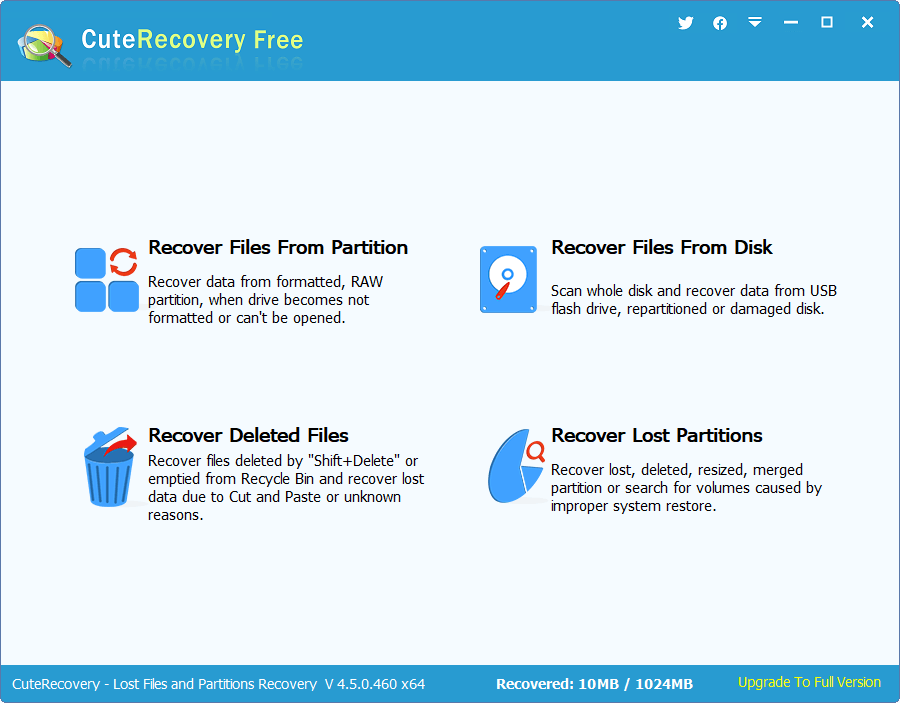
Step 4. Select the SD card from partition/disk list and click Next button to start scanning.
On this step, CuteRecovery Free lists all drives on your computer, and you need to locate the SD card to scan it.

Wait for the scanning to complete.

Step 5. Preview scanning result.
The scanning result shows all lost files and it allows you to preview files and check if they are corrupted. Double-click a photo file, and a preview window pops up, see picture below:

Step 6. Select lost photos you want to recover and click Recover button.
The software will guide you to set a location to store recovered data. Make sure the destination location you set does not need recovering lost data.
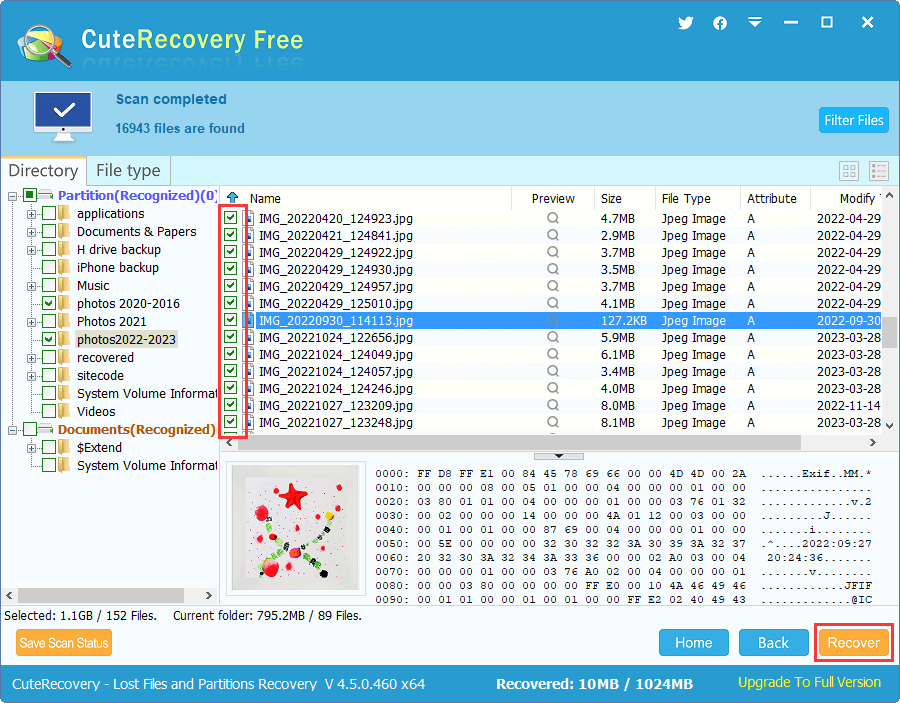
Useful tips on recovering deleted photos from SD cards
Hopefully, deleted photos have been recovered from your SD card successfully. I'd like to share some tips to maximize the chance of SD card photo recovery.
Sometimes, SD card becomes inaccessible and reports error messages such as "Drive is not accessible. The file or directory is corrupted and unreadable." This is a typical sign of a corrupted SD card. Moreover, an SD card may get corrupted due to physical damages. You can try following steps to recover files, photos, videos, songs, documents, etc. from a corrupted SD card.
Note: if your SD card gets badly physical damages, no software can handle it. In that case, you will have to send the SD card to a professional data recovery center to retrieve data.
Step 1. Free download, install and launch DiskGenius Professional Edition. After that you can see the corrupted SD card in the main interface.
Step 2. Right-click on the corrupted partition and choose Recover Lost Files from context menu.
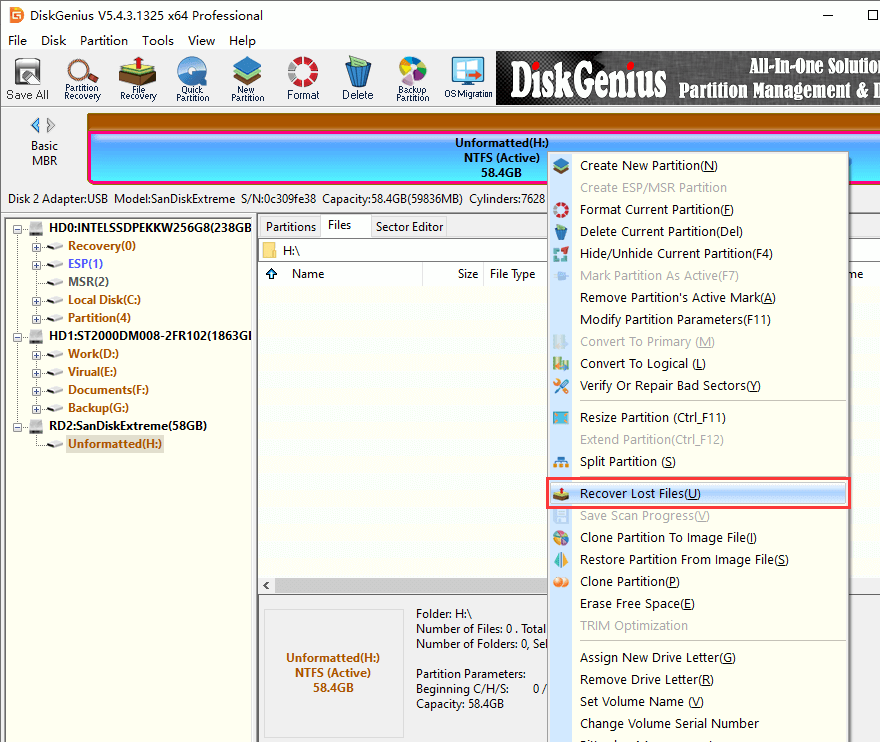
Step 3. Click Start button on the "Recover Files" window, and DiskGenius starts to scan the SD card. Wait for the scanning to complete with patience.
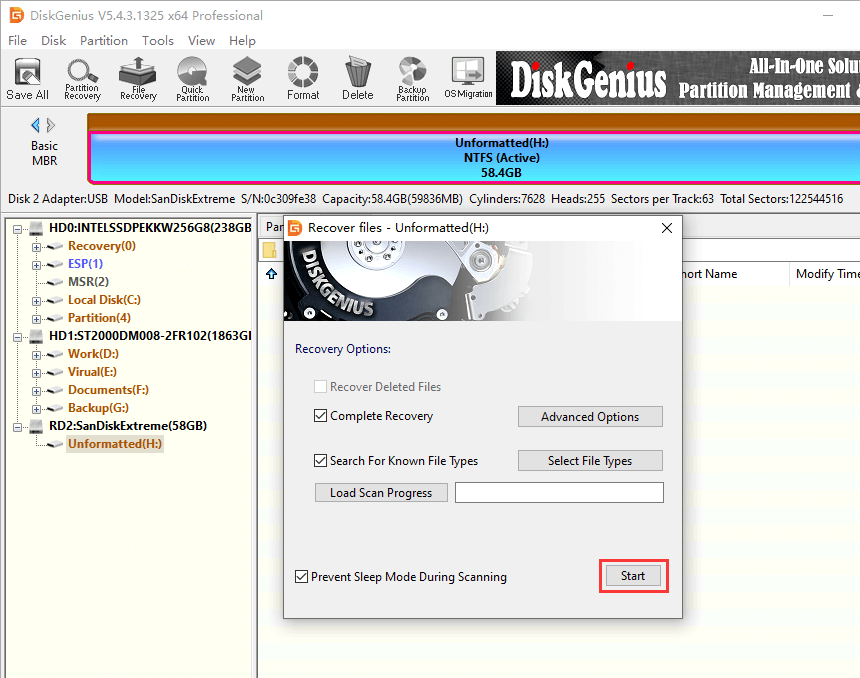
Step 4. Preview your files to check if wanted files are corrupted.
File preview is provided to help users check if lost files are damaged, so it is the very step you can verify the recovery result before purchase. In scanning result, you can find both deleted photos and those that were lost due to partition corruption.
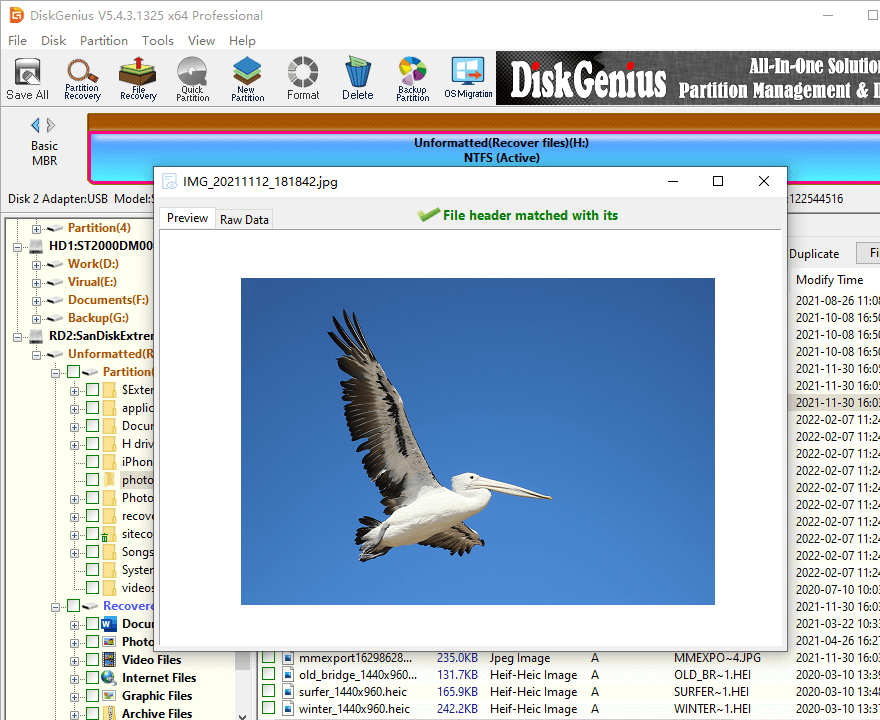
Step 5. Choose files and folders you wish to recover, right-click selected files and click Copy To. Then you can specify a location on your own to save recovered data.
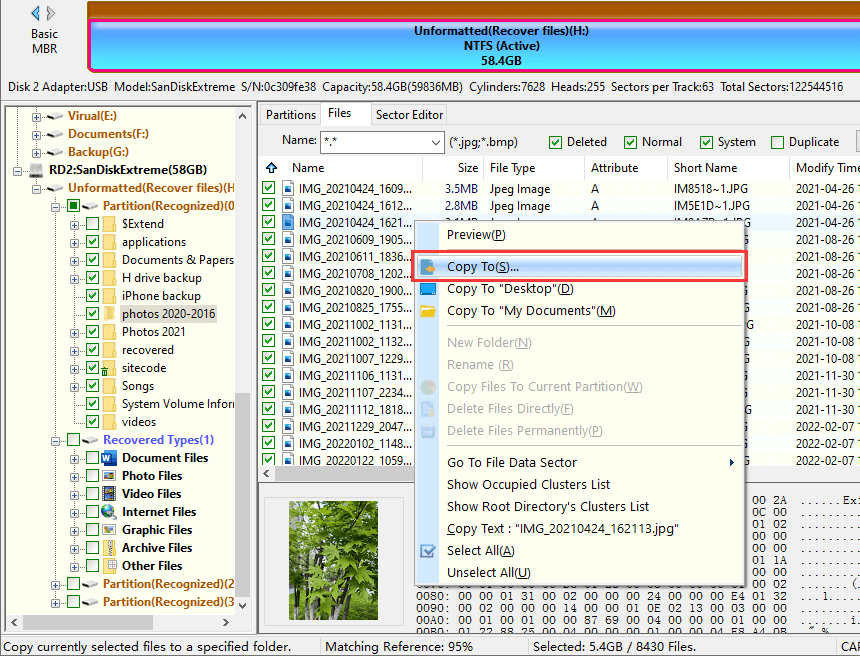
It is possible that the file recovery process mentioned above does not work, for example, the scanning stick to somewhere due to bad sectors. When that happens, you can try cloning the SD card and recovering deleted/lost photos from target drive instead of the corrupted SD card. DiskGenius Professional Edition supports to create sector-by-sector copy for an entire hard drive, a single partition or a segment of sectors, and you can set how to deal with bad sectors for the cloning process. Let's see how it works:
Step 1. Connect a healthy disk to computer and make sure it does not contain important data.
Step 2. Launch DiskGenius Professional edition, click Tools and select Copy Sectors.
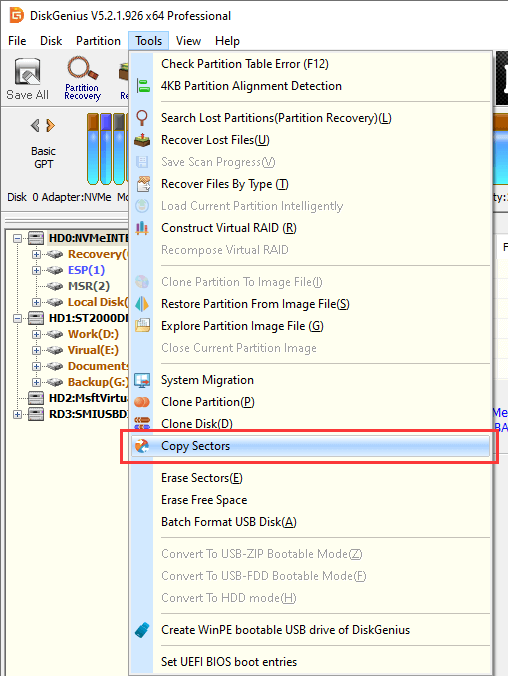
Step 3. Select source disk and target disk and click Copy button.
The source disk is your corrupted SD card, and the target disk is going to store cloned sectors of the corrupted SD card.
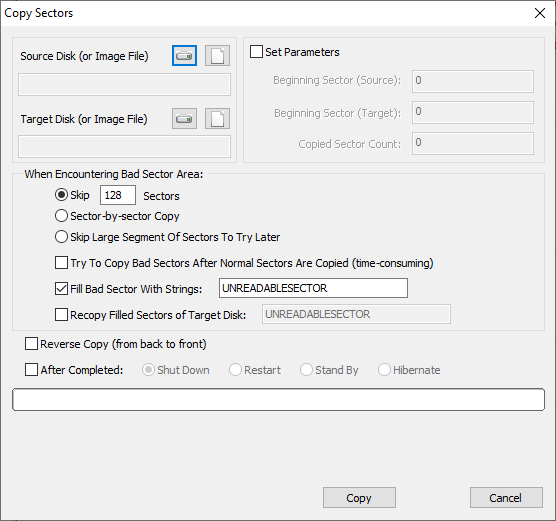
Step 4. After the sector copy completes, you can remove the corrupted SD card and then scan the target disk using "File Recovery" feature to recover lost photos.
Q1. How can I recover deleted data from SD card?
To recover deleted data from SD memory card, you can try these steps:
Step 1: Download, install and launch DiskGenius on your computer.
Step 2: Scan the SD card using File Recovery function.
Step 3: Preview lost data and copy them to a secure location.
Q2. How can I recover deleted photos from my mobile SD card?
Here are two options to recover deleted photos from mobile SD card:
1. Retrieve lost photo files from backup.
2. Connect the SD card to computer and use DiskGenius to recover data.
Q3. How to recover deleted photos from SD card for free?
It is easy to recover lost or deleted photos from SD card if you use an effective SD card photo recovery program. Here are 3 methods to recover deleted photos from SD card: How to recover photos from SD card?
Q4. How to recover formatted SD card?
First and foremost, do not store data to the formatted SD card to prevent data loss. Then use SD card recovery software such as CuteRecovery Free (formerly known as EassosRecovery Free), DiskGenius, to help you get back lost data from formatted SD card.
Q5. How do I recover pictures and photos from my SD card?
Step 1: Connect your SD card to computer via a card reader.
Step 2: Install and launch SD card recovery software Eassos Recovery on your computer.
Step 3: Select Recover Files From Partition to scan the SD card.
Step 4: Preview files and copy them to a safe location.
Now the article comes to an end, and you should know how to recover deleted photos from SD cards for free in Windows 11/10/8/7. Preventing data overwriting is important to get a successful recovery and backing up data is the key point to avoid data loss. Should you need any help regarding SD card photo recovery, feel free to contact us.
DiskGenius - SD card recovery software helps to recover deleted & lost photos, videos or music from SD cards.
ô Free Download